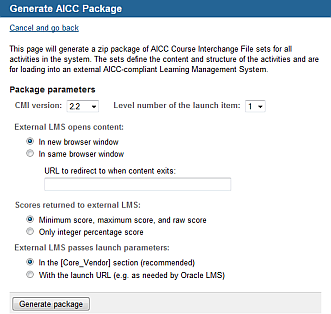Supporting AICC Access
If you have an existing Learning Management System
and wish to have content that has been loaded into this LMS launched from that system, the
HTTP AICC/CMI Protocol (HACP) can be used to
support this. Users will not login to this LMS
but will log on to the calling system and, if they choose content that
reside in this LMS ,
will be redirected here to launch that content. Information about learning
activity usage is stored in the LMS
and also passed back to the calling system.
The calling system must support the AICC HACP
protocol and the client must be prepared to allow the Firmwater LMS server to communicate directly
with it. In some cases, this may require that your client open a firewall port or that a VPN
connection be established between the Firmwater LMS
data center and your client’s data center.
It is highly recommended that the client set up for AICC access have
no manually created student users in the LMS
. Users are automatically created when they are redirected to the LMS and will use the usernames provided
in the AICC protocol.
Caution: If the client set up for AICC access has users
defined in the LMS ,
the chance exists that there will be identical usernames in both systems.
The LMS will assume that
the user from the calling system is the same as the one in the LMS , which can lead to inconsistent
and unexpected results. For example, if the LMS
has a username "jsmith" and the calling system has a username
"jsmith" as well, once the "jsmith" user in the calling
system accesses the LMS
, they will be treated as the "jsmith" user in the LMS . This will give them access
to the LMS user's account,
including their learning activities.
Ensure that any administrative users created for use by the client only
have reporting privileges to
ensure the integrity of the environment.
Note: AICC protocol implementations vary. Thorough
testing is important to ensure that status and score information is returned
back to the calling LMS
as needed.
Each to be accessed from another system must have a
unique external identifier. The calling system relies on this identifier
to locate the appropriate learning activity. Check and, if necessary,
set
or change the External IDs for each
learning activity to be launched through AICC Access.
Note: The organization identifier in the SCORM package
imsmanifest.xml file (About Manifest Files and Resource Files)
must be unique in the LMS.
Set up the new client, enabling
AICC Access
for them. Do not create users for this client.
Grant
the necessary content to the client.
Click Content
(tab), then Activities (menu).
Select the learning activities
you want available for AICC Access and choose, from the Select
Operation menu (at the bottom of the screen) Generate
AICC Package, then click Go.
You see a new
screen.
Choose the CMI version
of the calling system.
Choose what level of the learning activities you want
launched:
"1" = learning
activity level
"2" = top
level of items or folders within the learning activity
"3" = second
level of items or folders within the learning activity.
Choose whether the calling LMS
opens content in a new browser screen
or the same browser screen.
Enter the URL
to which users should be directed when content from the LMS exits.
Choose how scores from this LMS
are to be returned to the calling system (external
LMS).
Choose how the calling system passes launch
parameters.
Click Generate Package
and save the resulting zip file to an appropriate storage place.
Load
the zip file into the calling system.
Test
that the calling system can access the Firmwater LMS
data center.