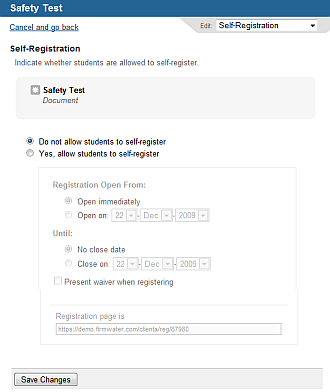Choose the appropriate client or your own organization.
Open the learning activity's details screen.
Note: If this learning activity is already available to users, it will appear to the user twice: once in their training plan (because they have access to it) and once in their course library or upcoming events list (because it is available for self-registration). However, the user cannot register for an activity that is already part of their plan and will be notified of this if they attempt to self register for an activity that is already part of their plan.
Click Edit (below the activity name).
From the Edit
menu, choose Self Registration.
You see the Self-Registration
screen.
Click Yes, allow students to self-register.
Optionally, choose a date range during which self-registration is allowed.
If a waiver has been uploaded to your system, and you want it presented to self-registering users, check Present waiver when registering.
Note: The Registration page URL provided at the bottom
of the page can be sent to users in
an email message you use to invite them to register for the activity.
When users click that URL, it will
take them into the registration process for this activity. They will
be required to login to the system in order to complete the registration
process.
You can configure the system to permit users without accounts to create their account.
Optionally, configure registration options (which may or may not include pricing).