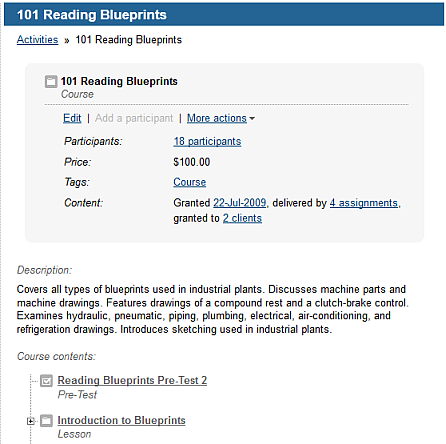
To display the learning activity's details screen:
Choose the appropriate client or your own organization.
Click Content (tab), then Activities (menu) or Events (menu).
Click on the name of an activity or event.
You see summary information about the learning activity, and links to the functions that can be performed on it, in the shaded portion.
You see the contents of the learning activity (folders or leaf items, or both) in the "contents" area at the bottom of the page.
The contents area indicates the learning activity's structure: a "+" appears beside the name of a folder.
In the contents area, you can:
click a "+" beside a folder to display the items within it
click a folder name to edit
its properties and view the items within it
Show
Example
click an item name to view information
about it (including its underlying resource, its source and the date
it was loaded), as well as to edit its properties
Show
Example
Note: Use the breadcrumb display at the top of each screen to orient yourself to where you are in the learning activity.