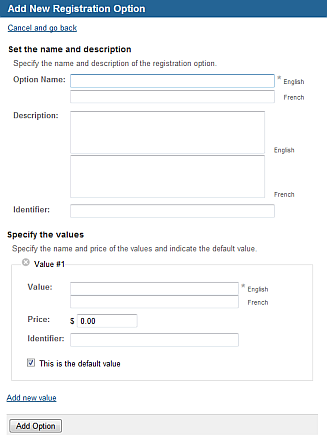Choose the appropriate client or your own organization.
Open the activity detail screen.
Click Edit (below the activity name).
From the Edit menu, choose Registration Options.
You see a new screen, showing any options currently specified for this learning activity.
Click Add Option.
You see a
new screen.
Enter the first Option Name (typically a question).
Enter a Description and Identifier for the option.
Enter the first Value (one choice the user can pick from).
Optionally, attach a Price to the value.
Enter an Identifier for the value.
Choose whether this value is the default (selected automatically for the user).
Click Add new value and continue to add all the values for the option.
When you have entered all the values, click Add Option, then repeat to add other options.