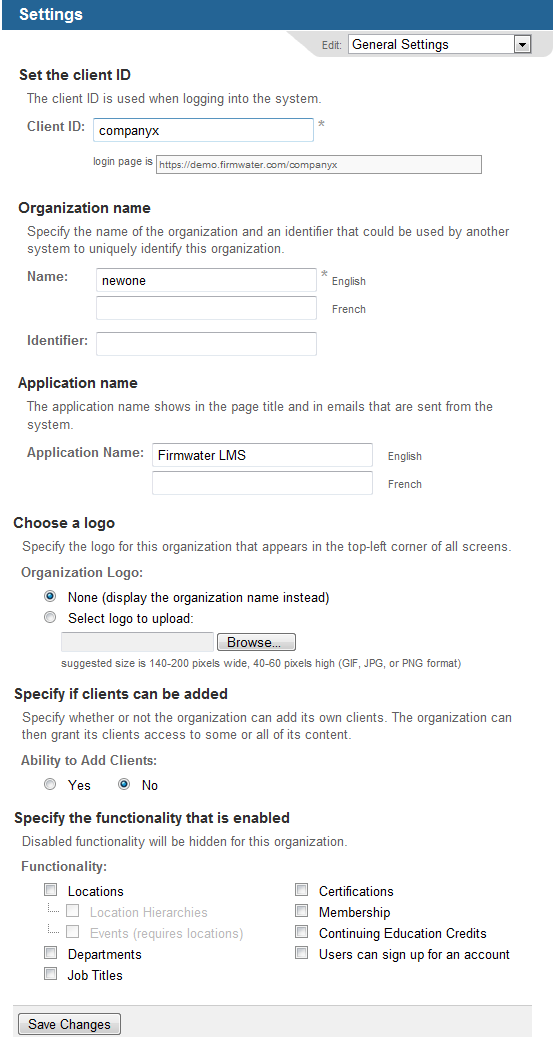Choose the appropriate client or your own organization.
In the Settings
screen, from the Edit
menu choose General Settings.
You see a
new set of fields.
Enter a Client ID (this must be unique within the system), typically a shortened version of the organization's name, or an acronym for the organization. This ID is used as part of the URL for accessing the LMS, so use a simple string made up of alphabetic and numeric characters (not special characters such as &, ?, spaces or any other punctuation characters). The login URL users will use to access the LMS appears below the client ID.
Note: Users who access the LMS
using the URL will not be prompted to enter a Client ID when they
login.
Note: The LMS supports the
use of custom URLs: contact your service
provider to
have a custom URL set up for your account.
Enter the organization's Name. This is used internally to identify the organization: if you do not specify a logo, this name appears in the banner of LMS screens.
Enter an Identifier for the organization.
Enter an Application Name for the LMS. This is the name used to identify the system to users. It appears in the browser’s title bar and may be used in emails sent from the LMS.
Optionally, upload a logo (suggested size is 140-200 pixels wide, 40-60 pixels high; must be GIF, JPG, or PNG format) to appear in the banner of LMS screens. If you do not upload a logo, the organization's name appears in its place.
Optionally, specify whether this company can add clients.
Enable or disable the optional functionality you want to use:
users can sign up for an account (presents users with a "create account" option on the login page; accounts are given the student role)