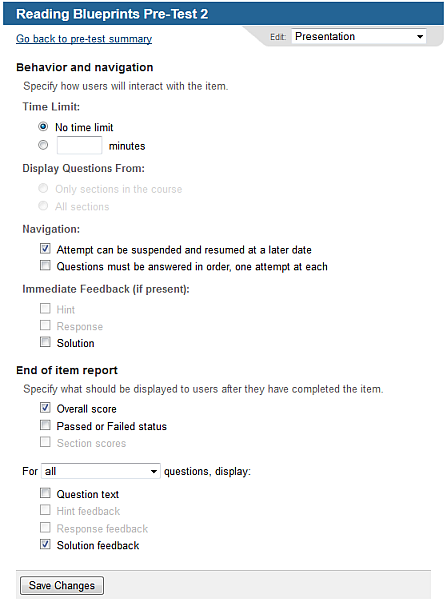Choose the appropriate client or your own organization.
Open the activity detail screen. for the test, quiz, or assessment.
Click Edit.
From the Edit
menu, choose Presentation.
You see the Presentation
Options screen.
If the user is to have a limited time to complete the item, enter a Time Limit, in minutes.
Note: Time limits are enforced by the interactive learning content: set this only if your content uses this parameter, as is the case for assessments.
Choose whether the assessment
should display questions from the entire course or only from the pool
of questions associated with the sections of the course. This option
is relevant only if items have been deleted from the activity after
loading.
For Example
Choose whether the attempt to complete the test can be suspended and resumed later. If this option is not selected, the user must complete their attempt in a single session, although they will be able to resume their attempt if they encounter a technical problem such as loss of connectivity, as long as they login before the session times out.
Choose whether questions must be answered in order, with a single attempt at each question.
Choose which forms of immediate feedback should be given (hint, response, or solution).
For assessments only, choose whether the user can pick the questions to be answered from a menu (Random access) or must answer questions in the order presented (Sequential).
Choose what information to display on the "end of item" report.
Click Save Changes.