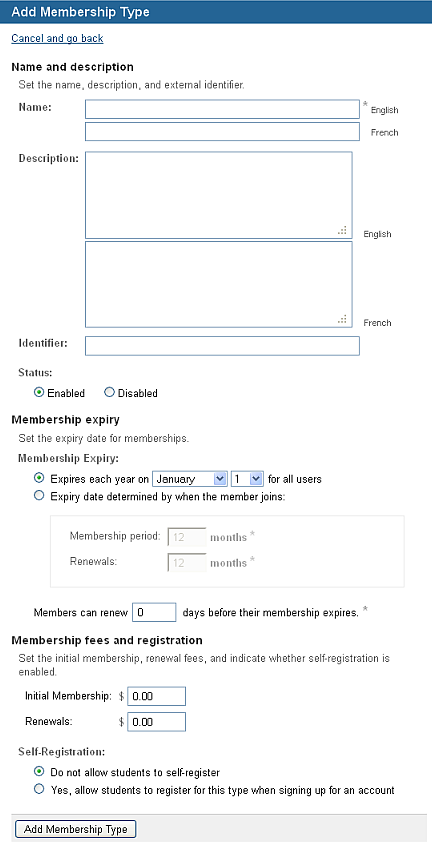Choose the appropriate client or your own organization.
Click Configuration
(tab), then Membership Types
(menu).
You see a list of existing membership types: to open the configuration
options for one, click its name.
Click Add
a membership type.
You see a new
screen.
Enter a Name, Description and Identifier for the membership type.
Either specify an annual
expiry date or enter the length of time membership and renewed membership
lasts.
Give Me An Example
Enter the number of days
before membership expiry that a user can renew their membership.
Give Me An Example
Optionally, enter the amount to be charged for Initial Membership and Renewal membership.
Choose the Tax to apply to the membership type.
Optionally, allow users
to choose whether or not to become a member of this type when they
create their own account (if the LMS
is configured
to allow this).
The Registration Page field
is filled with the URL users access to become a member (if they do
not have a user account, they are prompted to create one).
Click Add
Membership Type.
Your see the list of membership types, including the one you just added.