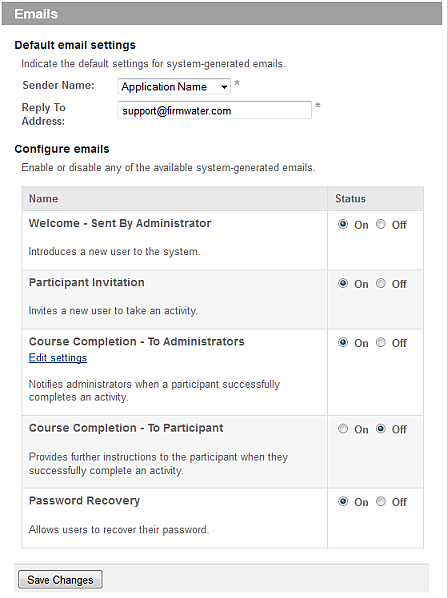Choose the appropriate client or your own organization.
Click Configuration
(tab), then Emails (menu).
You see a new screen.
Choose whether outgoing emails from the LMS should show, as the Sender Name, the name of the organization or the name of the application (as configured in General Settings).
Enter the Reply To email address for system-generated emails, using the address of one of the LMS administrators or a support email address.
Note: This address will not appear in the email messages sent by the LMS. However, if an email recipient replies to a LMS-generated email, their reply will be routed to the address specified here.
Enable or disable each of the possible email communications.
For "Course Completion - To Administrators" emails, click Edit settings and choose which user roles should receive such emails.
Click Save Changes.