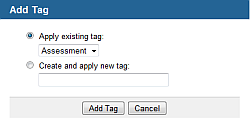Choose the appropriate client or your own organization.
Open the activity details screen.
Click Edit
(below the activity name).
You see a new screen.
From the Edit
menu (top right corner), choose Tags.
You see a new screen, showing the tags currently associated with the
learning activity.
Click Add
Tag.
You see the Add
Tag screen.
Choose an existing tag from the list or enter the name of a new tag.
Click Add
Tag.
The selected (or created) tag is assigned to the activity.
If desired, repeat the process to add further tags.