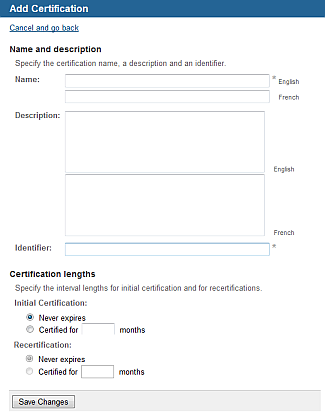Choose the appropriate client or your own organization.
Click Configuration
(tab), then Certifications
(menu).
You see a list of existing certifications, with the number of levels and users associated
with each.
Click Add certification.
You see a new screen.
Enter a Name, Description, and Identifier for the certification.
If this is a one-time certification,
go to the next step.
If this is an on-going certification, enter the number of months the
certification is valid for. You can either specify that the recertification
never expires, or the length of time the recertification is valid
for.
Click Save Changes.